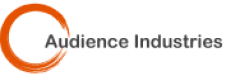The rel=author thing is pretty cool. It’s not necessarily new but Google has made it more fun and useful. And since they got rid of the indented listing, the rel=author thing is the next best search results promotion tool.
So what is it? Simply put, rel=author is an html tag you can add to your webpages and posts to link yourself, as the author, to your Google + Profile where more information can be found out about you. But the big benefit is the addition of the Google + profile photo embedded right there on the search results page.It really catches your eye and can make your search results position be the #1 traffic “getter”, even if you’re #4 on the page.

Step 1: Google Plus
You’re going to need a Google+ Profile page. So head on over to Plus.Google.com to get your page and profile set up. Of course the more complete you fill out the more information Google knows about you as an author. So attempt to answer all the questions.
Step 2: Your Web Page
Now you need to include some code on your webpage that says “Hey, I’m the author”. This is what that snippet of code should look like:
Article By: <a href=”https://plus.google.com/u/0/107239739063030858380?rel=”author”>Your name as author</a>
If you somehow miss adding the ?rel=”author” part, then Google won’t be able to connect the stuff to your Google Plus account, which means you won’t get all the benefits.
Step 3: Back to Google Plus
By now you should have a Google+ account and a couple blog posts to help getting the ball rolling. Of course if your site has lots of content, then don’t worry about writing new content for this. And you should have the rel=author tag at the bottom of at least one of your webpages.
So now that we have both of those things done, it’s time to add that web page to our Google+ account. So if you go to your profile page and click the tab called “About me” you’ll see a button to Edit your profile. Scroll down toward the bottom to where you see the Contributor To: section. Click on that and then click on “Add URL”. Then copy and paste and your page url in there and you are down.
Rel=author WordPress Plugin
Now if you’re strictly speaking about WordPress, there’s a plugin called Authorsure that can help automate this process and has a function for multi-author sites. Whether you do the above process or install the WordPress Plugin, I’d still do this testing step to make sure you’ve got everything right. (And speaking of cool WordPress Plugins, my favorite is still the Blog Magnet)
Now, test it. . .
To see if your rel=author tag is working, then go to this Google Webmaster’s tool to find out if you Google has seen the author tag. That’s the rich snippets tool. Paste your url in there and see what the tool returns. This tool is going to tell you information Google has access to, but it won’t tell you what Google plans to do. Whether they ever include anything extra (like profile photos) is up to them completely.